Instagram released Threads this week, a messaging app strictly for communicating with those on your Close Friends list. It’s a boon for those who use Instagram as their primary social media platform.
So how to get started on Threads? Here’s a quick guide.
After Download
After successfully Downloaded then open the app, the first thing you’re gonna be asked is which account you which to use. Since it’s not uncommon for users to have more than one account, take this opportunity to pick which one you want to use to communicate.
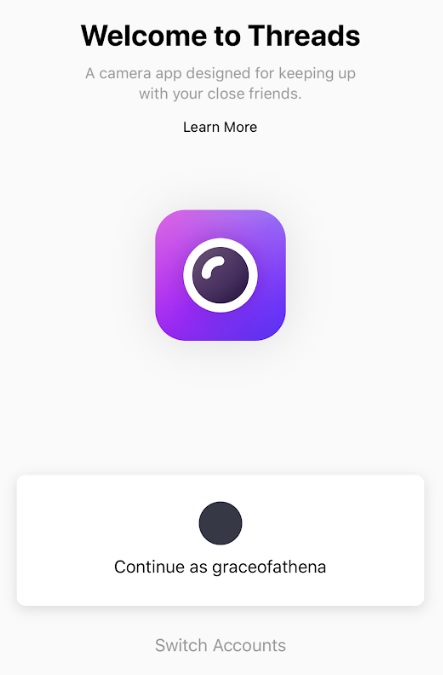
If you don’t have a Close Friends list on your Instagram account already, the next screen is a list of your contacts from which you can select your nearest and dearest. You’ll also have this chance to turn on notifications.
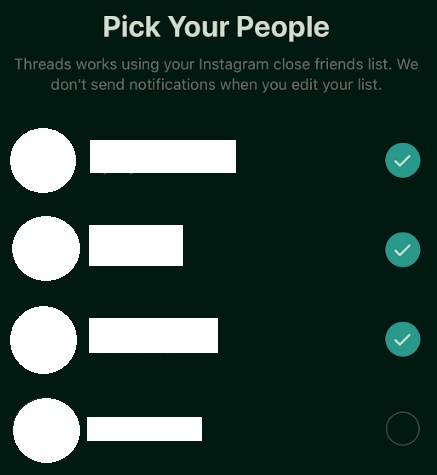
This is also where you’ll set up “Auto Status.” This setting will reportedly update your status with what it presumes you’re doing based on “location, movement, battery level, and network connection even when you’re not using the app.”
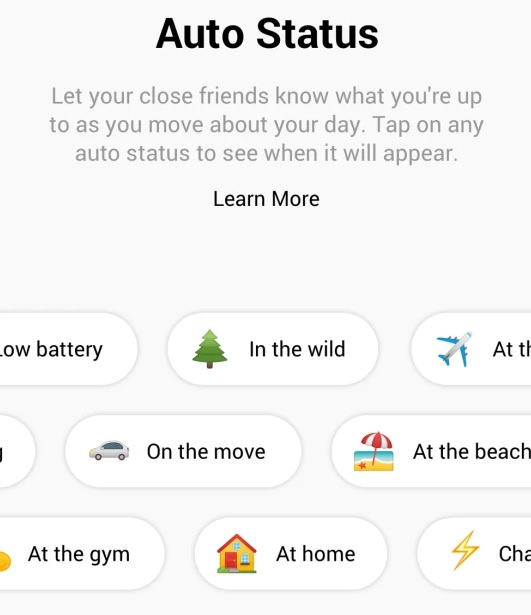
I declined to turn that on, as it struck me as a little unsettling because of threads app going to update its status based on location, battery level and type of network connection.
Camera work
Threads allow you to customize your camera with shortcuts. You can select up to eight of your contacts, and their pictures will be on the camera screen. Tapping their icons will allow you to send pictures directly their inboxes.
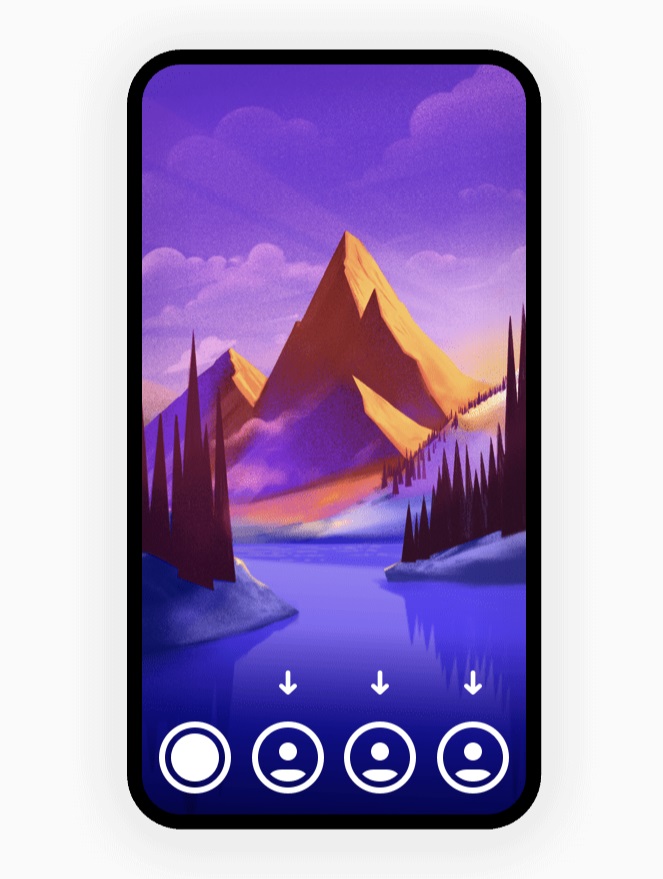
The app is camera-first, kind of like Snapchat (because what’s one more thing Instagram steals from Snapchat). When you open the app, you’ll be taken straight to the camera. Once you take pictures, you can edit and filter them the same as you can in classic Instagram.
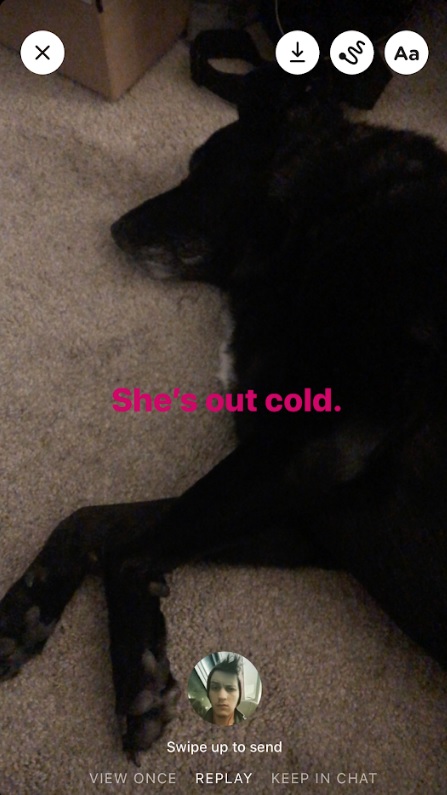
To access your inbox, tap the Home icon at the top of the screen. You can call your friends from each inbox by using the camera button. And that’s pretty much all there is to it.
Now you’re all set up with Threads. Anything else you need us to know? Let us know in the comments section.











0 Comments