The sun was low on the horizon. I was in some straights, and the dusty road was empty. I pulled out my phone to check my battery. 2%. I needed to get home. Uh oh.
It always seems like my battery runs low at the worst possible times. If the same thing is always happening to you, there’s hope. Let me share a few tips that have helped out my battery life. With some simple changes, you’ll be able to make it through the day on a single charge. I’ll also show you some things to look out for that could indicate an old, degraded battery in need of replacing.
Check Your iPhone’s Battery Health First
If you’re worried you’re not getting the battery life you should, the battery may just be old. Over time, batteries degrade, leading to lower and lower life after a couple years—meaning you might be able to solve your problem with an inexpensive battery replacement. Apple rates iPhone batteries at 500 charge cycles, or about a year and a half of typical use–more on that in a bit.
To check your iPhone’s battery health, you can go into the settings and navigate to Battery > Battery Health. If it’s under 80% or so, it may be time to replace the battery. We wrote a detailed step-by-step guide on how to check your battery health.
While you could take your phone to Apple for a replacement, they’ll charge you at least $50. You can save money by doing it yourself, and it’s much easier than you might think. We photographed straightforward and easy-to-follow guides for every iPhone model. We also sell the parts and tools you’ll need to get the job done for much less than Apple.
But you’re nervous. Opening your phone is an endeavor. I feel you! But you’re not in this alone–we’ve got your back. And literally, thousands of people have come before you. We get sent success stories every week from community members who’ve replaced their iPhone battery. You got this!
See Which Apps Are Hogging the Most Battery
To get an overall idea of how your apps are using up your battery, you can go into the settings and select “Battery.” From there, scroll down and you’ll see a list of apps in order of most battery power used, either over the last 24 hours or ten days, depending on what you select. Tap anywhere on the list and you’ll get details of how long you’ve used those apps for, right down to the minute. You’ll also see how much time an app has spent running in the background. If you need help reading the graph, Apple’s support page on the subject is a good resource.
You can use this information to make a few tweaks, either to your app usage habits or to the app’s settings. If you notice that games are hogging quite a bit of battery, maybe reserve that playing time for when you can get near an outlet.
And if an app is running constantly in the background, you can tweak its settings by navigating to General > Background App Refresh and turning it off for that specific app (Apple’s support page explains the different background states you can put an app in). An app may also be using the GPS in the background, and you can adjust that by going to Privacy > Location Services in the settings.
Turn Down the Screen Brightness
Your screen is a huge battery drain, even if you have a newer iPhone model with an energy-saving OLED display. If you frequently use it with the brightness cranked to 100%, you’re guzzling battery faster than a Hummer guzzles gasoline.
Instead, you should set your iPhone to adjust the screen’s brightness automatically. Go into the settings and navigate to General > Accessibility > Display Accommodations and enable “Auto-Brightness.” This automatically adjusts the brightness of the display based on the ambient light in your environment. So if you’re outside in the sun, the screen will brighten up. And at night, the screen will automatically dim down.
Auto-brightness switch in iPhone settings
Moreover, you likely don’t need your screen to be as bright as it is, even if it does automatically adjust for you. You can manually adjust the brightness of the screen whenever you want in Control Center. But if you still have Auto-Brightness enabled, just know that it will override your manual adjustments after you lock and unlock your iPhone.
Disable Features You Don’t Use
A lot goes on behind the scenes of your iPhone. There are probably some features that you never use, but are using up power in the background. You might as well disable these features. Here are some to check out:
Automatic App Updates: This feature can be convenient, but may not be worth it if it’s using up power that could be put to better use elsewhere. Motion & Animation Effects: They look pretty and give your iPhone a premium feel, but you’d probably rather have better battery life than a handful of cute effects.
AirDrop: If you don’t use it, might as well as turn it off so it’s not constantly using Wi-Fi and Bluetooth to find nearby devices.
Fitness Tracking: Your iPhone can count your steps and track other similar metrics via the Health app, but if that’s not something you’re interested in, you can turn it off and save a bit of power.
My Photo Stream: This automatically syncs photos you take with your iPhone to your other Apple devices. If it’s not something you’ll use, it might be best to save those syncing processes for something more useful.
Significant Locations: You probably want Location Services enabled for various apps, but Significant Locations is kind of useless. No need to give the GPS chip more work than it needs.
Don’t Forget About Low Power Mode
Apple introduced a new power-saving feature in iOS 9 called Low Power Mode. When enabled, it turns off a handful of features that contribute to power consumption in an effort to prolong battery life. Go into the settings, select “Battery,” and enable “Low Power Mode.”
Low Power Mode switch in iPhone settings
Low Power Mode disables email fetching, turns off “Hey Siri,” disables Background App Refresh for all apps, turns off automatic downloads, disables some visual effects, reduces Auto-Lock to 30 seconds, and pauses iCloud photo syncing. All of these can be adjusted manually, but Low Power Mode makes it really convenient to temporarily crank down the power consumption of your iPhone in one fell swoop.
Optimize Your iPhone’s Battery Use and Keep It Healthy
The longer your battery lasts on a single charge, the less you have to plug it in, which can lead to better battery longevity over time.
An iPhone’s battery health is measured by how many charging cycles it’s been through. Going from a 100% charge down to 0%, and then charging it back up to 100% counts as one cycle. Of course, that’s not how we use our phones on a day-to-day basis, so a more realistic look at cycle count is going from a 100% charge down to 50%, and then charging it back up to 100%. Do that twice, and it counts as one cycle.
The more cycles your iPhone’s battery goes through, the weaker the battery chemistry gets and the sooner you’ll need to replace it. So the less you have to charge it up, the longer the battery will last. But there are other things you can do to prolong the health of your battery.
First, it’s best to not completely discharge the battery to 0% all the time, nor is it ideal to charge it up all the way to 100%. Ideally, you want to keep it between 30% and 80% so that you’re not putting a strain on the battery one way or the other. In other words, partial recharges are better than complete recharges. (Of course, don’t stress out about this too much—you can’t prevent the battery’s degradation entirely, and you don’t want your phone to die just because you avoided charging to 100%.)
Secondly, try to avoid getting the battery hot, since heat also puts a strain on the battery. Alas, charging up your iPhone produces heat, but just keeping it a climate-controlled environment is way better than leaving it on a hot dashboard.
Hopefully, all these tips will add up to enough savings to help you get through the day without having to constantly charge up. And needing to charge less has a side benefit: it prolongs the health of your battery so you won’t have to replace it quite so soon.




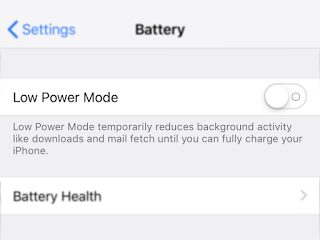





0 Comments